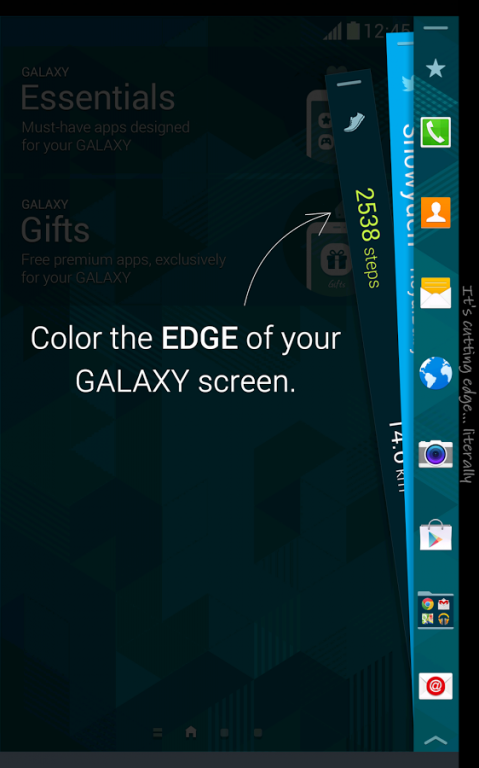Edge Navigation (back button) 3.3.1
Free Version
Publisher Description
THIS APP WORKS ONLY ON "GALAXY NOTE EDGE".
Add an Edge Navigation Panel to your Galaxy Note Edge that has a notification / recent apps / home / back / lock button on it!
The panel shown in the first image, is panel 1.
Panel 1 has 5 buttons: 1.Red Stripe, 2.Yellow Layer, 3.Blue Home, 4.Green Backspace, 5.White Lock.
1.Red Stripe: shows Notification Bar (double clicking will show Quick Settings)
2.Yellow Layer: calls Recent Apps
3.Blue Home: functions as Home Button
4.Green Backspace: functions as Back Button
5.White Lock: flips the panel (double clicking will lock the device)
If flipped from panel 1, panel 2 is shown.
Panel 2 has 5 buttons: 1.Red Layer with Slash, 2.Yellow Up Arrow, 3.Blue Camera, 4.Green Down Arrow, 5.White Lock.
1.Red Layer with Slash: kills background apps, clear memory cache
2.Yellow Up Arrow: volume up
3.Blue Camera: execute stock camera app
4.Green Down Arrow: volume down
5.White Lock: flips the panel (double clicking will lock the device)
If flipped again from panel 2, panel 1 will be shown.
To uninstall this app, you have to undo the 3rd Step.
This app was tested on Samsung Galaxy Note Edge SKT (SM-N915S)
Any attempt to install and run this app on any devices other than Note Edge will cause CTD
About Edge Navigation (back button)
Edge Navigation (back button) is a free app for Android published in the Themes & Wallpaper list of apps, part of Desktop.
The company that develops Edge Navigation (back button) is Dvlpr Ian. The latest version released by its developer is 3.3.1.
To install Edge Navigation (back button) on your Android device, just click the green Continue To App button above to start the installation process. The app is listed on our website since 2015-02-03 and was downloaded 5 times. We have already checked if the download link is safe, however for your own protection we recommend that you scan the downloaded app with your antivirus. Your antivirus may detect the Edge Navigation (back button) as malware as malware if the download link to dev.ianbyun.edgepanel.navigation is broken.
How to install Edge Navigation (back button) on your Android device:
- Click on the Continue To App button on our website. This will redirect you to Google Play.
- Once the Edge Navigation (back button) is shown in the Google Play listing of your Android device, you can start its download and installation. Tap on the Install button located below the search bar and to the right of the app icon.
- A pop-up window with the permissions required by Edge Navigation (back button) will be shown. Click on Accept to continue the process.
- Edge Navigation (back button) will be downloaded onto your device, displaying a progress. Once the download completes, the installation will start and you'll get a notification after the installation is finished.